In this article, I am going to show you how to dual boot Windows 10 and Mac OS X El Capitan on PC. You might have used an Operating system like Windows by Microsoft, Mac OS X by Apple and Kali Linux or Ubuntu. But Have you ever used two operating systems with one machine yet? If you are new to this, then it might be useful for you. If you use two operating systems on a single computer, it’s called dual boot. So follow this article below then you know a little more about the dual boot, and you will learn how to dual boot Windows 10 and Mac OS X El Capitan on PC.
What is a Dual Boot?
Dual-booting is the act of installing multiple operating systems on a computer and being able to choose which one to boot. The term dual-booting refers to the standard configuration of two operating systems. It means when we install two operating systems on a single machine. Sometimes it’s called Multi-boot or dual boot as well. If you install and use three operating systems like Mac, Windows, and Kali Linux on a single machine then in this cause, it called triple boot. Now that you have understood what is dual boot, so let dual boot Windows 10 and Mac OS X El Capitan on PC.
Dual Boot Windows 10 and Mac OS X El Capitan on PC
What am I Going to Do in this Article?
Before to start dual booting, you must know about this article, that from where I am going to start, from where I am going to work and how do I finish. Firstly, I have done the requirement that I said above. Then I am going to install Mac OS X El Capitan first and then Windows 10 at last. Please remember about my partitions that may Hard disk drive is empty, and I will partition it for Mac and Windows in the duration of installing Mac OS X El Capitan. So don’t forget to save your file before formatting you HHD or SSD.
Requirement
- Bootable USB Installer for Mac OS X El Captain with UniBeast. If you don’t have one, then follow the article to create a USB Installer for Mac OS X El Capitan Using UniBeast.
- Bootable USB For Windows 10. Follow the article on how to build a bootable USB for Windows.
- Create two free empty partitions for Mac OS X El Capitan and Windows 10.
- A PC (Laptop or Desktop) with full Intel supported to install and Support Mac OS X El Captain and Windows 10.
- Extra accessories like mouse, Keyboard and much more, because of Mac OS X El Capitan may not identify your laptop’s keyboard or mouse until you didn’t install the drive Separately.
Installing Mac OS X El Capitan
As I said above, first, I am going to install OS X because if we install Windows 10 first, it might create problems for us while installing Mac OS X El Capitan. Sometimes the Windows doesn’t let us partition a free and empty partition for Mac. As I try and I faced this problem, but you can work yourself also, and it may not create problems with your HDD, it might be different from mine one. So if you’re following these steps, then you must install Mac OS X El Capitan first.
#1. Create Bootable USB Installer for Mac Using UniBeast
In the first step, as I mentioned above, that you have to create a bootable USB installer for Mac using UniBeast. This move will help you to Boot with the USB driver and create a partition for Mac and finally installs the Mac from the USB Installer to OS X Extended (Journaled) partition. It’s a bit long, So due to this, we have managed another article for it, check the item and follow step by step the material to create bootable USB Installer. See the link below for that section.
#2. Setup Parts of Your Motherboard’s BIOS or UEFI
Now after downloading Mac OS X El Capitan and creating bootable USB installer for Mac. Then here you will need to set up parts of your motherboard’s BIOS or UEFI. This step will let and make the USB installer to Boot into Clover Menu.
#1. Press the BIOS Menu Button from your keyboard(F12, F10, F8, F2) depending on your System, if you can’t find then do a Google search or comment as below your system details.
#2. Now from BIOS, Set The SATA Controller working Mode to (AHCI).
#3. Then Go to Boot Label and Set the UEFI Boot to (Enabled) and Set the Boot Priority Order to (USB HDD)
Note: This works great on Lenovo based Computer. And this may not work for any other systems. So due to this, we highly recommend you to do the below guides for your system.
- Load Optimized Defaults
- Set The SATA Controller Mode to AHCI
- Set the Boot Priority to UEFI
- Set OS Type to Other OS
- If your CPU supports VT-d, disable it
- If your system has CFG-Lock, disable it
- If your system has Secure Boot Mode, disable it
- If you have six series or x58 system with AWARD BIOS, disable USB 3.0
- Save and exit.
- If your system didn’t boot automatically, then go to Boot Manager and select the Bootable USB Installer that you create in step 1, Manually.
#3. Boot into UniBeast
After you get into Clover Menu then if your system has full intel supported then select the Bootable USB Installer. But if that didn’t work, then you need to enter boot flag for your system to boot into USB Installer.
Now from Clover boot menu, select the bootable USB Installer (External) and hit enter.
#4. Choose Your Language for Mac OS X El Capitan
Now after Booting successfully with the boot flag. So USB installer should take you to Language chooser page, then Select your Language for El Capitan and click on the Arrow button to go forward.
#5. Create Partition For El Capitan and Windows 10 with Disk Utility
So after you chose your language, then you should partition the disk for OS X El Capitan and Windows 10. This step will help you to install OS X El Capitan from the USB installer to the drive for El Capitan.
#1. To partition the Disk for El Capitan. Now click on Utilities > Disk Utility.
#2. Now select your hard disk drive and click on erase tab name the disk then choose the format to “OS X Extended (Journaled) “and select the Schema to “GUID Partition Map”. Then your drive will be cleaned and partition for OS X Extended Journaled.
#3. To create more partitions, now again select your machine’s hard disk and this time, click on partition tab.
#4. Click on the “+” button to create two partitions. After that name the partition Language OS X El Capitan and select the format to OS X Extended (Journaled) then click on Apply button to partition the disk for Mac OS X El Capitan.
#5. Wait a while for USB Installer to partition a disk for Mac OS X. Now select the Untitled partition and click on erase tab then Name the partition for Window 10 and choose the format type to MS-DOS (FAT) then click erase button to apply the settings.
Step #6. Install OS X El Capitan on Created Partition
#1. To set up the installation of OS X, Click On Continue.
#2. Now click Continue then click Agree to the I have read and agreed to the terms of the software license agreement.
#3. On the Install OS X page, select the partition that you created for Mac OS X El Capitan while partitioning for OS X and Windows 10 and finally click on Continue.
#4. Now, wait for USB Installer to Install Mac OS X El Capitan from it to the disk that you selected. It will take some time to complete depending on your system. After it is completed, then it will restarts after 10 seconds automatically.
#7. Boot into Mac OS X El Capitan Partition or Disk (HFS)
On the Clover Menu, don’t make any changes because it will automatically boot into the disk that Mac OS X is newly installed. If no then select HFS disk icon that named your Mac HDD.
#8. Perform a clean installation of Mac OS X El Capitan
Now in the previous step, if you have installed OS X El Capitan from the USB Installer to the partition that you created for Mac OS X El Capitan, then here it’s time to step and performing a clean installation of OS X El Capitan. Well, we have another article also this for further information visit the link below to perform a clean installation of Mac OS X El Capitan or keep following this article below to perform a clean installation of OS X.
#1. Choose your country and click continue.
#2. Choose a keyboard Layout and click continue.
#3. Now choose your method to transfer information to this Mac and click continue.
#4. Enable location services and click continue.
#5. Agree to the Terms and conditions.
#6. Fill out the Full name, Account name, Password, Hint and check the box of Set time zone based on Current location. Then finally click Continue to create your user account for Mac OS X El Capitan, which will be installed on your PC.
#7. Select the options for Diagnostics & Usage and click Continue.
#8. Wait a little while to Setting Up Your Mac. Then it will run on the desktop of OS X.
Finish Installation
After performing a clean installation and Set up your Mac OS X El Capitan on PC, then you should see your final result.
Installing Windows 10
Now after installing Mac OS X El Capitan on your PC and now you if you have installed it successfully then you’re almost 50% done. Because your PC may support window 10 and it’s easy to install windows. So to complete dual boot Windows 10 and Mac OS X El Capitan on PC then keep following here step by step. If you faced any problem, then please comment us below to solve another problem also.
#1. Create Bootable USB for Windows
As I mentioned in at the requirement section, that you need a bootable USB with Windows 10 or a Windows 10 CD\DVD, to install Windows 10 on your PC and complete your dual booting. If you don’t have Bootable USB with Windows 10 or Windows 10 CD\DVD, then buy one or create a bootable USB for Windows 10 with the help of the article below.
#2. Setup Parts of Your Motherboard’s BIOS or UEFI
Whenever we want to install Mac OS X El Capitan then we need to make the BIOS Setting for El Capitan to install and So there are the same cause windows, now we have to make the BIOS setting for windows 10 to install it and complete our Dual Booting.
#1. Press the BIOS Setup Button from your keyboard(F12, F10, F8, F2) depending on your System, if you can find then do a google search or comment as below your system details.
#2. Now from Bios Set The SATA Controller working Mode to (Compatible).
#3. Then Go to Boot Label and Set the Boot Mode to (Enabled) and Set the Boot Priority to (USB HDD).
#3. Perform a Clean Installation of Windows 10
#1. Insert the Bootable USB or the Windows 10 CD\DVD to your PC and Boot your PC with that whether it’s a bootable USB or Windows 10 CD\DVD. When the system booted, enter your language, and other preferences then click Next.
#2. Now click Install Now.
#3. If the system asked you to enter the Product Key then if you have bought the key from Microsoft, enter the product key otherwise, click Skip.
#4. Agree, I accept the terms and click Next.
#5. On the type of windows installation click Custom: Install Windows only ( advanced) because we have to install it newly, and there are no windows to upgrade it.
#6. Now on the “Where do you want to install Windows?” page, you have to select the partition that you create while installing of Mac OS X El Capitan. After selecting the disk click Next. If you’re unable to click the Next button then once format the same partition that you created for Windows while installing Mac OS X El Capitan, and try again. If still a problem then let us know by comment.
Note: Be careful too in the selection because if you select the wrong partition, then you might format and install windows on the Mac OS El Capitan partition.
#7. Wait now and let the windows be installed (Depending on your system) and when the installation finishes then you PC will restart automatically after 10 seconds.
#8. If the Windows asked again for the Product Key, then click Do this later.
#9. When the Window asks to Let’s Get connected, then connect to your wireless access point or click Skip this Step.
#10. On the Get going fast Page, click Use Express Settings.
#11. On the “Create an account for this PC” page fill the requirements that asked or skip that options that are optional, after that click Next.
#12. Wait a while for windows to Setting things up for you.
#13. On the “This Won’t Take Long” page don’t shut down or restart your PC. Wait for Windows to Setting up your apps.
Finish Installation
After performing a clean installation and Set up your Windows 10 then you should see your final result.
It was all about, how to dual boot Windows 10 and Mac OS X El Capitan on PC. If you’ve any question, feel free to share in the comment section down below this post.


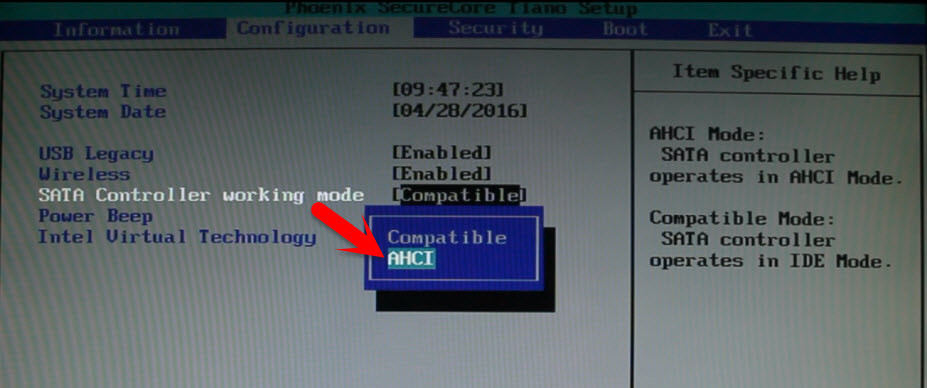
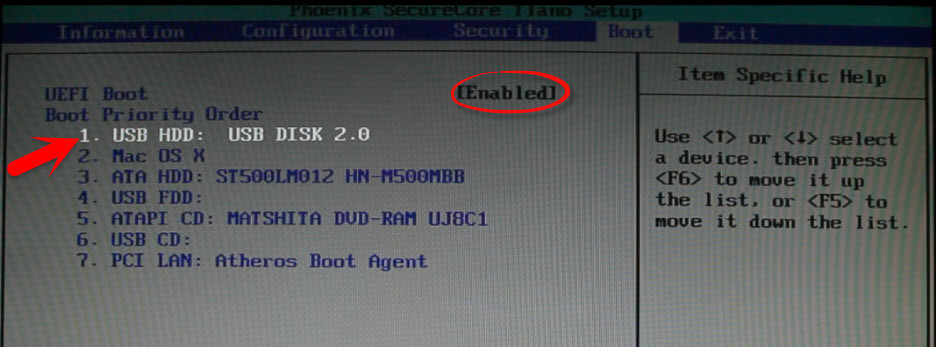



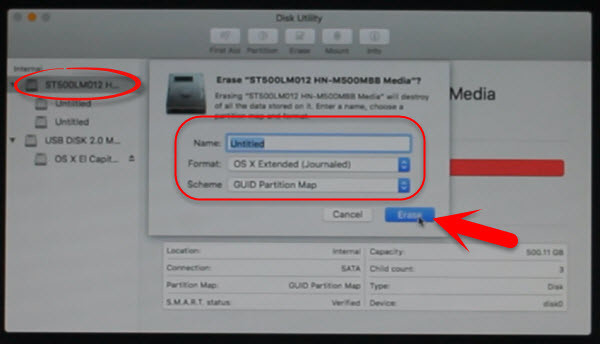
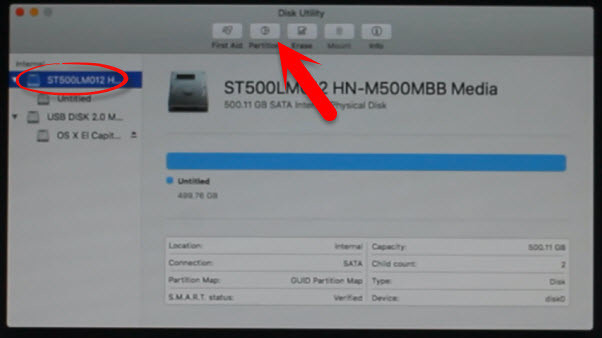

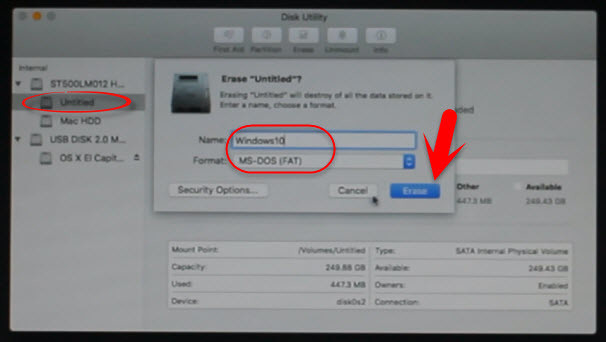
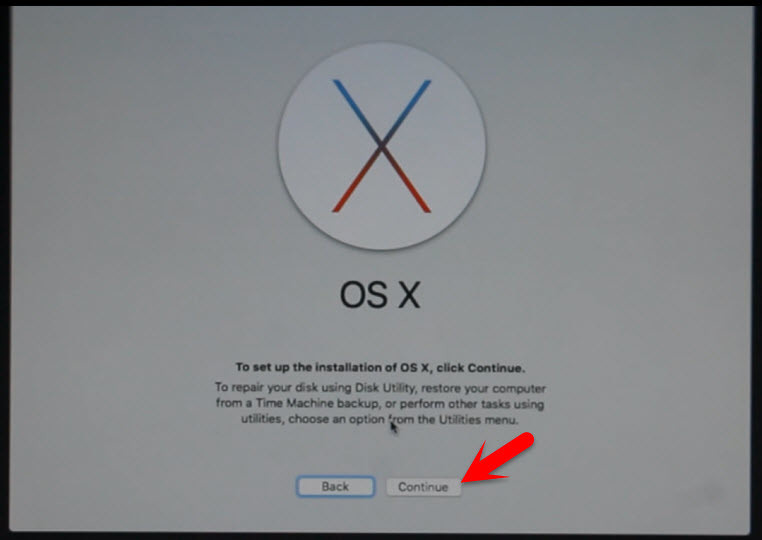
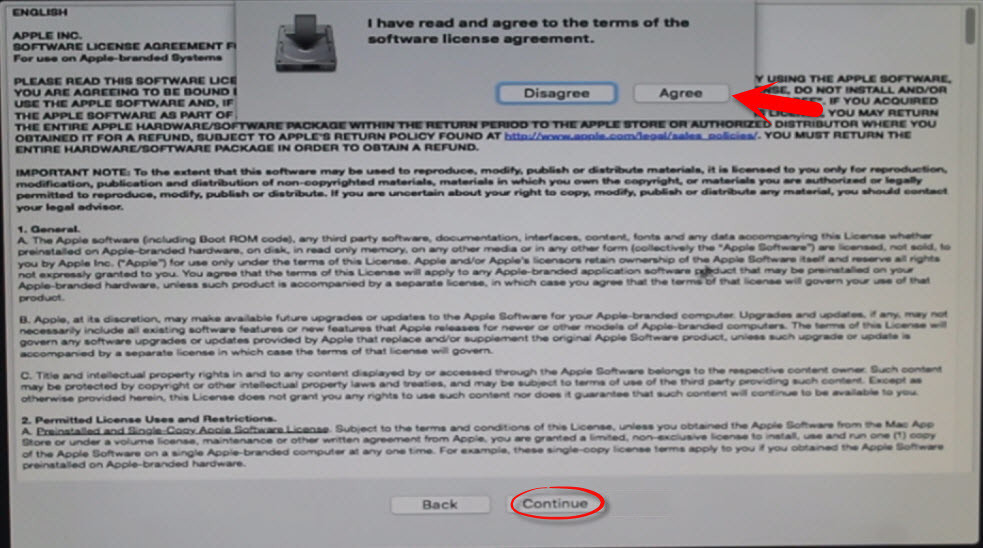
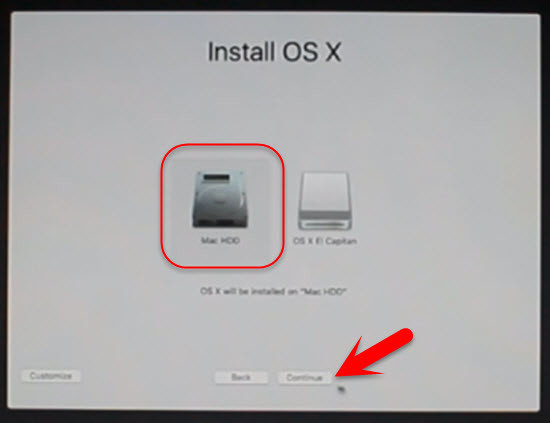
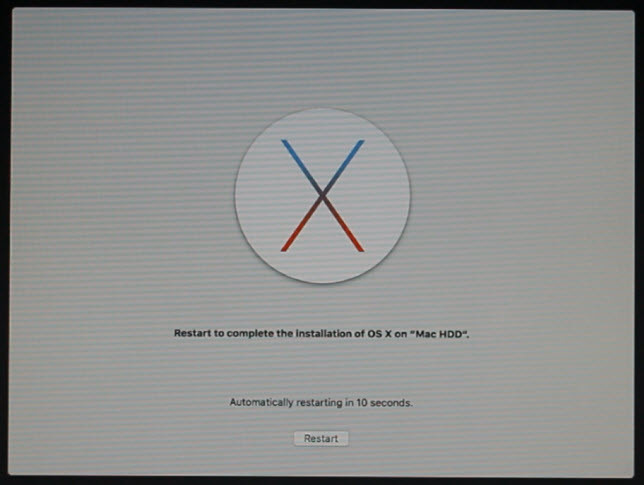
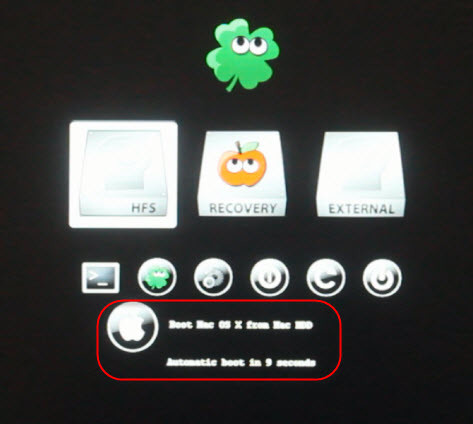

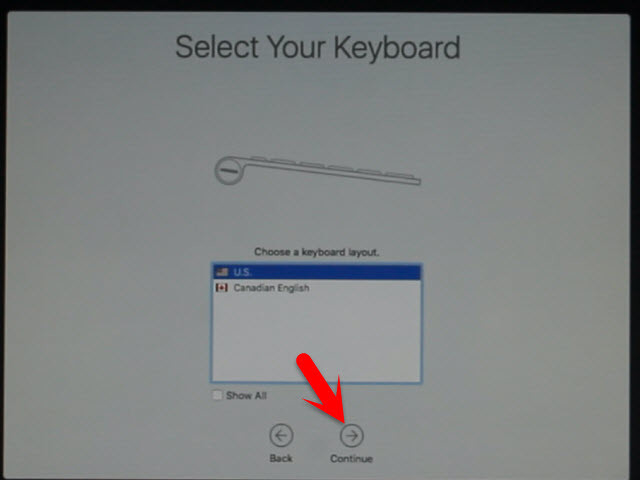


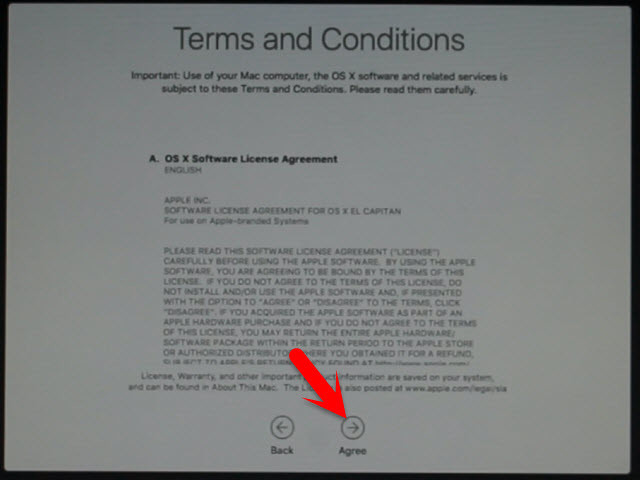
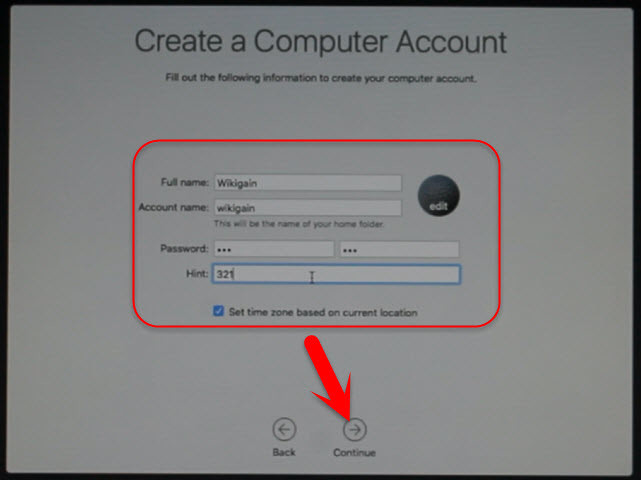
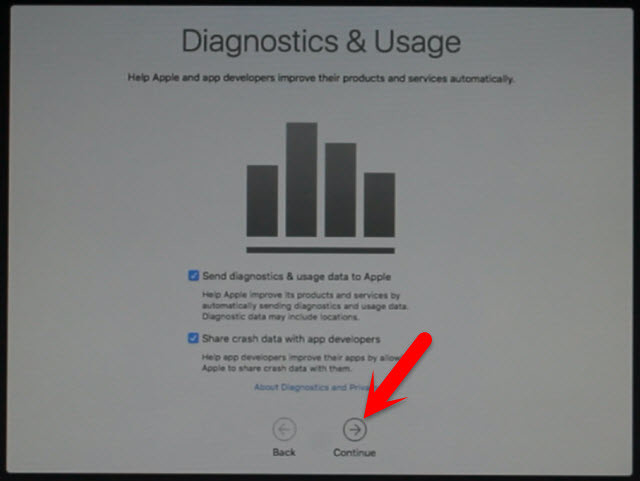
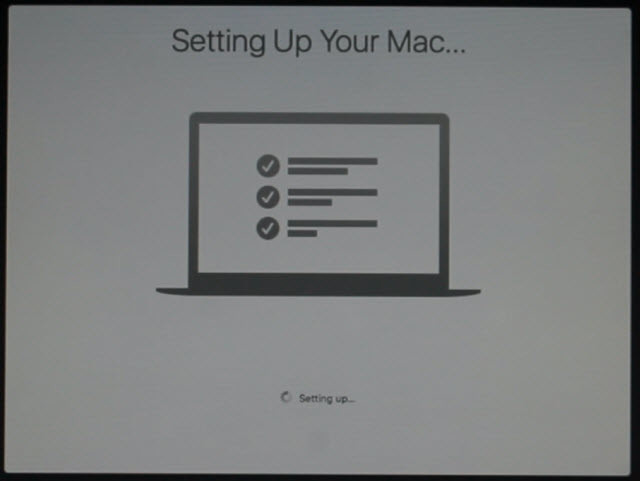
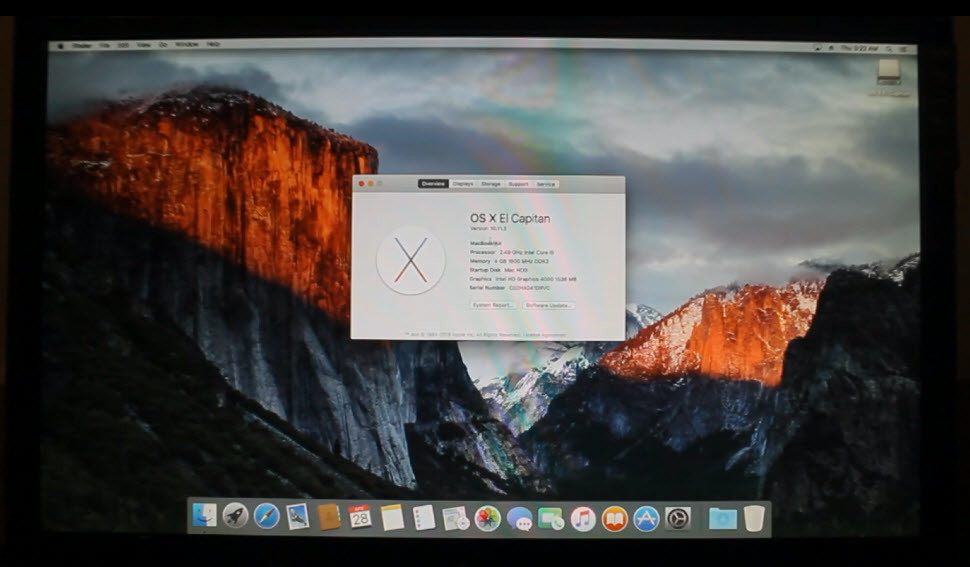

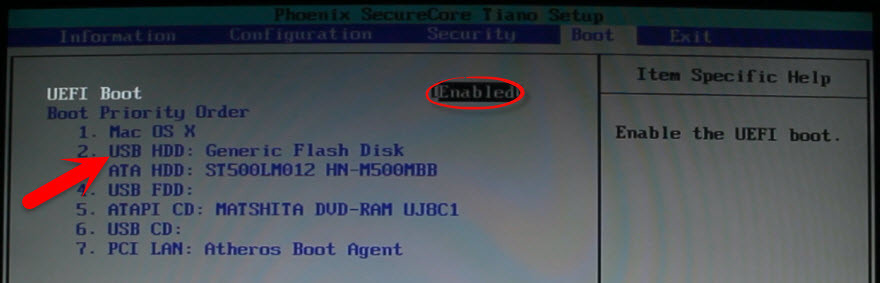
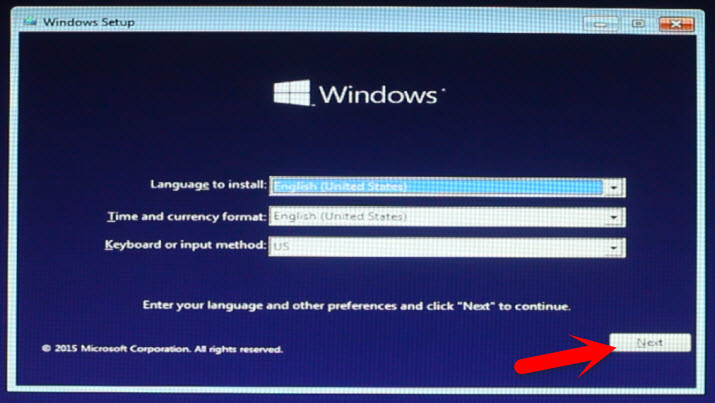
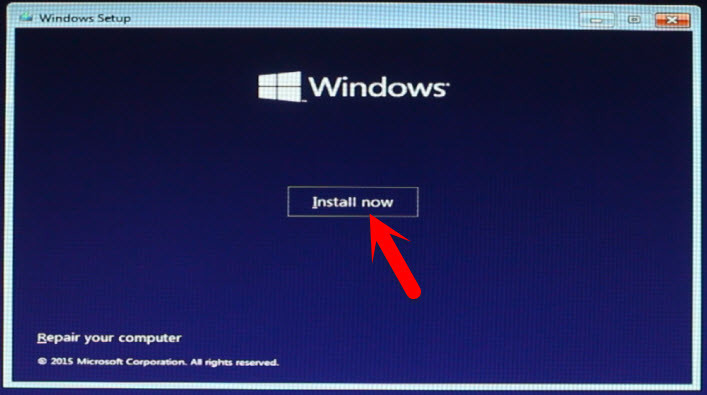
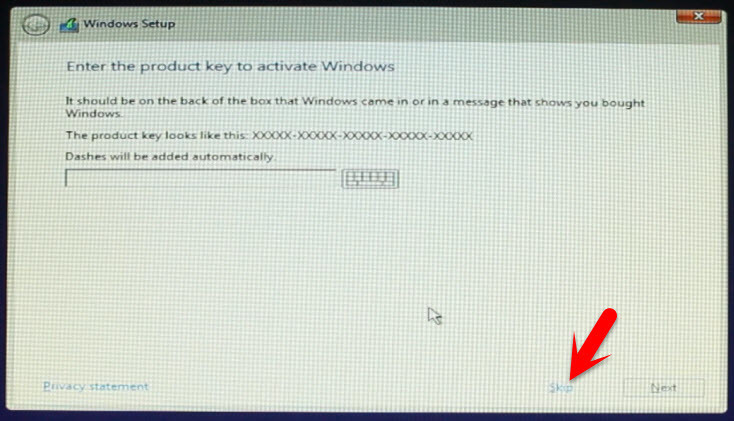

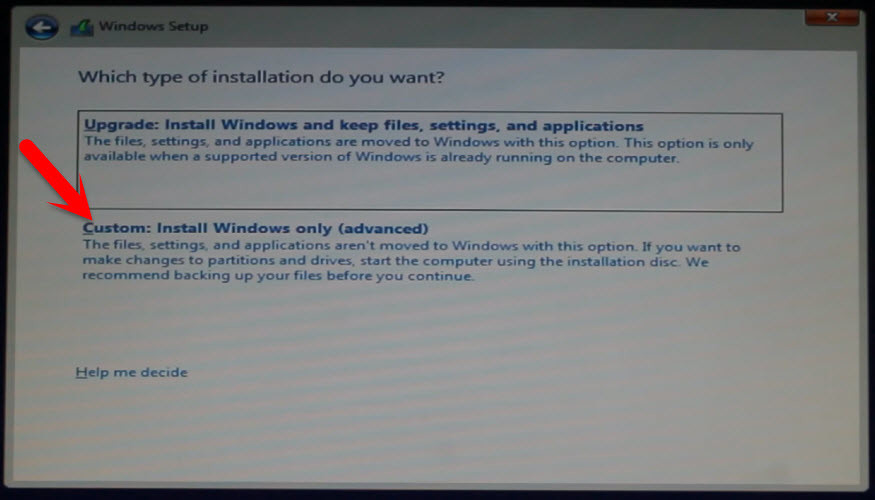
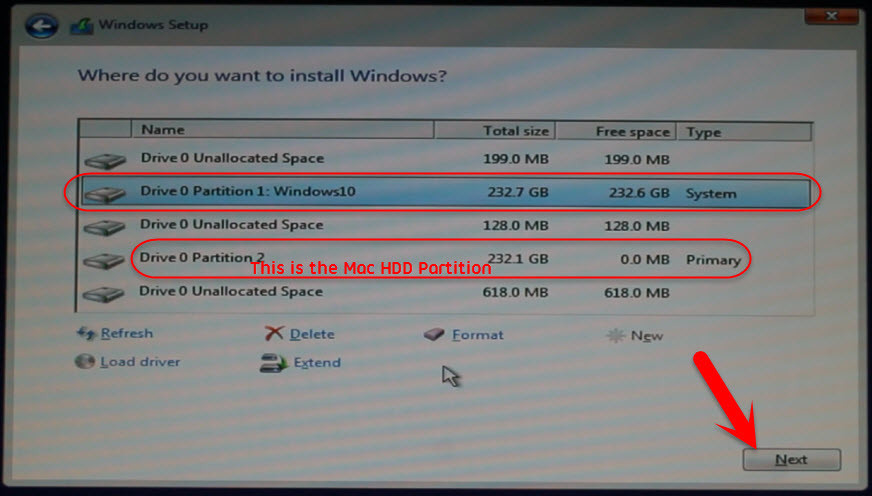
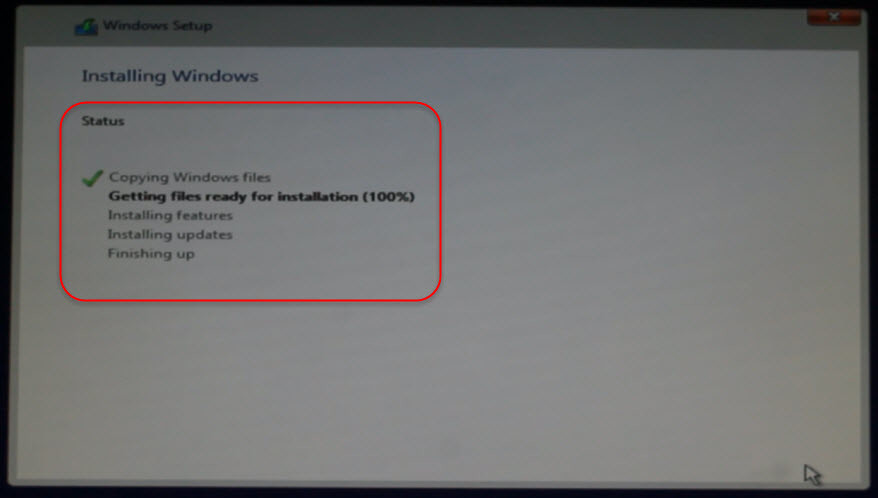
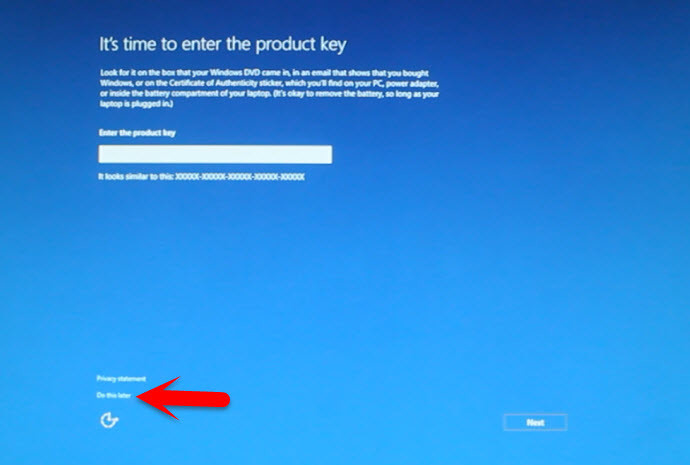
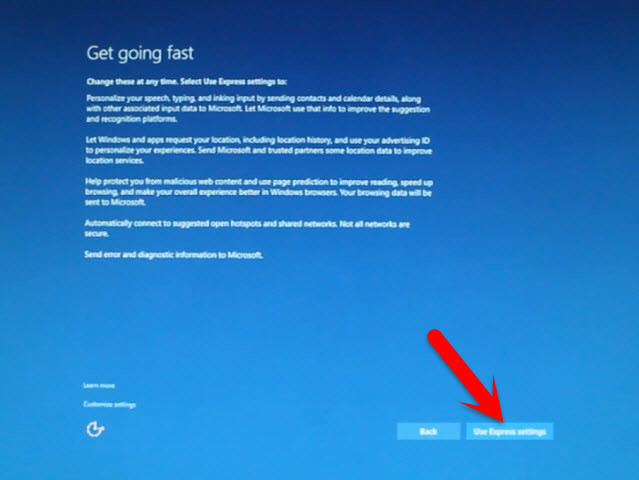
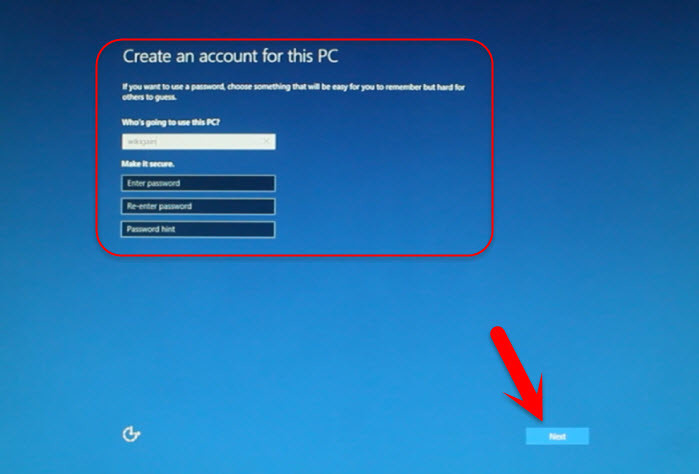
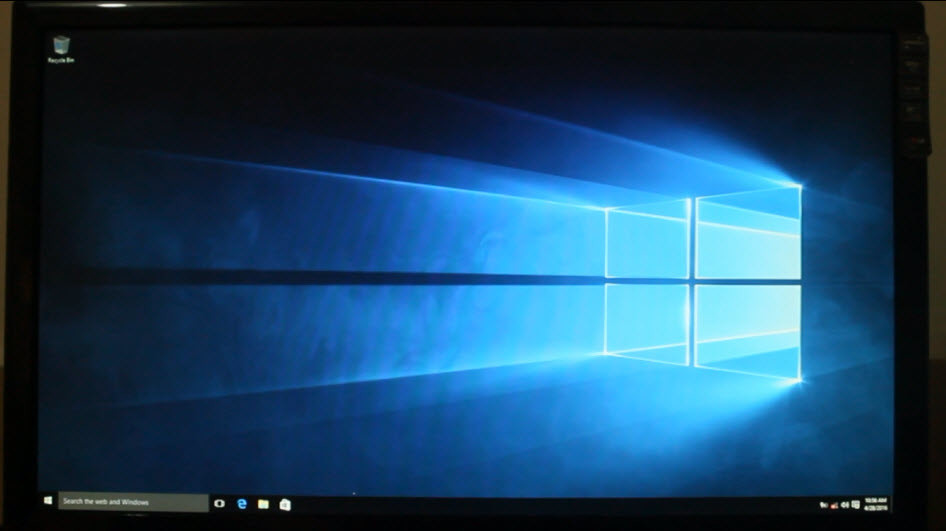
Comment Text* just for asking guys if I download macos.dmg file and convert it to iso file will it not work if I use Rufus to create a bootable macos usb?
with Rufus, you can’t create bootable USB for macOS Sierra. If you don’t believe just give a try.
Hey faiz…
I installed macOs sierra as you explained above in steps but when i removed usb flash drive then i restart it. It doest show any macOs what should i do…?
Hello dear,
Now you need to perform a post installation on macOS to fix to boot without USB and other drives. Check the full guide here: https://www.wikigain.com/install-fix-macos-sierra-bootloader-ethernet-audio-problem-post-installation-of-hackintosh/
Hello everybody , i have succesfully installed macosx sierra on my lenovo laptop , the problem is that i cant install windows , neither creating a partition Extended Journal nor msDos , it keeps telling me that windows cannot be installed on this drive , im sure that i booted into uefi mode while trying to install windows , does anybody have any idea ?
Watch this video to know how to fix this problem.
/watch?v=Bbkj19CAPT4UPDATE: Sorry, the links are removed from YouTube. Sorry for the inconvenience.I have pre installed windows.. do I have to wipe windows or can I follow the instructions for intalling Mac
Watch and follow this guide:
/watch?v=Bbkj19CAPT4UPDATE: Sorry, the links are removed from YouTube. Sorry for the inconvenience.I have installed windows 10 os first…how can I install mac os..on windows please help
If you have already installed Windows 10, so now you just need a bootable USB and follow this update video guide.
/watch?v=Bbkj19CAPT4UPDATE: Sorry, the links are removed from YouTube. Sorry for the inconvenience.I have you had any success in doing this with a AMD Ryzen CPU? If not do you know for sure what OSX will work with Ryzen, I have seen some chat on Insanely Mac looks like they had success with Yosemite or Sierra, not sure.
No, I haven’t tried yet, but from the people who shares their feedback, some of them succeed to install macOS on AMD.
Hello, i succesfully installed Mac and Clover on my laptop, which already had Windows installed. But now when i am in the clover menu i can’t open WIndows! Also when i go back to Legacy in BIOS and choose my Windows HDD it says: Missing operating system. Can you please help me because i have a lot of files on my Windows!
Yes dear, you can fix the Windows issue here:
Guide 1: https://www.youtube.com
/watch?v=pbl1IkP_DmAGuide 2: https://www.youtube.com
/watch?v=lexUYMR9XTgArticle: https://www.wikigain.com/fix-operating-system-not-found/
And for macOS, you need to install both Windows 10 and macOS as UEFI to work perfectly without creating problems like the operating system not found. So I highly recommend you to watch the video tutorial how to dual boot Windows 10 and macOS: https://www.youtube.com
/watch?v=Bbkj19CAPT4UPDATE: Sorry, the links are removed from YouTube. Sorry for the inconvenience.Can Windows and Mac OS be installed on the same Hard Drive or do I need two HDDs (or two SSDs)?
Yes, you can, but there are something that you need to understand. So for that, I recommend you to Watch this video tutorial: https://www.youtube.com
/watch?v=Bbkj19CAPT4I’m now using HP prodesk 400 MT and the mother board is quite different than others. So I can’t do the BIOS part. Can u help me
I’m not sure about HP prodesk BIOS setup
What you need to do just find AHCI mode and enable it then disable secure boot and boot priority to UEFI
Please I’m stuck at the windows #6 step. I tried formatting the windows partition but still couldn’t install can you please help me
Why can’t format it. Can you give me the error?
It say windows can’t be installed on this disk. On Efi system, windows can be installed on a Gpt
It means that your Windows is installed as a legacy so you have to create bootable USB for macOS Sierra as Legacy not UEFI.
Visit this article: Create bootable USB for macOS Sierra using UniBeast
hi. i can’t change SATA mode to AHCI
i have acer aspire ES1-431
Is your system has AHCI mode or NO?
How to check it?
I’m sorry, i’m newbie
You can find that in your BIOS settings and you are able to make changes from their.
Hi. I already install windows for a few years now and have a spare HDD for mac. will it work? because you did said to install mac first. thank you.
That’s not a big deal that you first install Mac Operating System. You can Install Windows 10 first and create a new volume with exFAT format then while installing Mac OS then choose that volume then format it for macOS Sierra.
I am having lenovo n100 and fujitsu A514. both laptops are not booting up from CD/USB drive. CD I made from mac and usb i created from transmac/win32imager.
Is there BIOS setting or bootloader change required?
Try with UniBeast. Because the TransMac way doesn’t work most of the time.
If you don’t have MacBook laptop just install the macOS Sierra or El Capitan on VMware then create bootable USB Installer with UniBeast.
These are the links:
#1. https://www.wikigain.com/install-macos-sierra-10-12-vmware/
#2. https://www.wikigain.com/create-bootable-usb-installer-mac-using-unibeast/
#3. https://www.wikigain.com/install-macos-sierra-pc/
For me while proceeding to installation it says Mac cannot be installed on your system /Mac is already installed on your system
Go to Disk Utility and clean your disk/partition and try again and it must work correclty.
Do i have to install Windows 10 all over again if I Install Mac OS on a different partition?
No dear, It’s okay but if you are able to partition the drive for macOS then go forward and install.
will doing this erase my data on my pc
Yes dear, when you want to install OS X then first you need to erase and partition your Disk for OS X.
Yeah, it depends on your system. If you can’t boot in then try to boot using boot flag.
Is it meant to take a very long time? I am currently in the installation of mac, i can see the logo but the progress bar is still blank. Also there was no setting for sata controller. Pls help.
Waiting for your reply..
Hi Faiz, i have replied you on email with my laptop details.
do you need my laptop info?
If you can then it’s better for me to answer any question.
Basically it is not going further from clover, i’m stuck at apple icon for hours
let me explain how I installed, kindly correct me..
1. Created bootable USB installer for El capitan using transmac (as i don’t have a mac computer)
2. Created bootable USB installer for windows 10 using Live USB creator (using FAT32)
3. Bios didn’t have IDE/AHCI option (assumed to be AHCI by default), other settings are fine
4. Started installation using bootable USB installer for El capitan using transmac
5. Though had issues in the middle, finally was able to install EL capitan (no boot flags were required, no hangs, erased, formatted, mounted, named and created partitions as given in this article)
6. Couldnt find clover as it took me to boot options which came earlier (when i started the installation)
7. Selected Mac HDD (drive where El capitan is installed) able to boot fine, installed multibeast – clover and other drivers once done rebooted laptop
8. After reboot clover showed up with HFS and recovery HDD option
9. Chose HFS, stuck apple icon
Don’t know where i’m wrong, but i can boot into Mac HDD (El capitan drive) using bootable USB installer without clover. But through clover i can’t. please help..
after multibeast installation, i’m stuck at start up screen (with apple icon and horizontal bar) loading nothing
Hello dear RhodesJR
I Didn’t get what you mean? Can you please explain?
Because Wifi, Audio, internal keyboard, touchpad and many others aren’t working…
Thank you for your response. Finally, I somehow manged to install EL capitan. What are the post- installation files required to be installed?
Download MultiBeast from Tonymacx86 and by that install the missing Drivers and kext
Tonymacx86 Download page
OK. But i have an issue i’m stuck at diagnostics and usage screen (point #7 in Perform a clean installation of Mac OS X El Capitan in this article) unable to click continue as my external keyboard and mouse stopped working all of a sudden.
Disconnect the cables and plug them into a 2.0 USB ports.
Can i create USB installer for Mac using unibeast on windows laptop?
Hello Dear RhodesJR
No, we can’t but we can create USB Installer for macOS Sierra or El Capitan with TransMac in Windows.
How to Create Bootable USB Installer for macOS Sierra via TransMac?
How to Create Bootable USB Installer for Mac OSX on Windows 10?
What do I do if I already have windows installed? And am thinking of having a dual boot?
Watch the first 3 or 4 minutes of the video down below to get the idea.
https://www.youtube.com
/watch?v=Bbkj19CAPT4UPDATE: Sorry, the links are removed from YouTube. Sorry for the inconvenience.so if you want window 7 and 10 on your system can you use the same steps ?
Hello Dear Kieon
What do you mean? If you want to install windows 7 instead of windows 10 then yes you can follow the same steps but there are few changes.
no i mean like windows 7 and 10 as 1 in stead of mac
If you want to install just Windows 7 or 10 then yeah you can follow the same steps.
Do you want to dual boot windows 7 and Windows 10 ???
no just was asking if it can be done